Smartphone apps constantly evolve to fix vulnerabilities and improve performance. Hackers frequently exploit outdated software, making updates crucial for protecting personal data. A single unpatched app could expose your financial details, private messages, or even device control to cybercriminals. Many users delay updates due to storage concerns or inconvenience, but this habit increases security risks significantly. In this article, we’ll explore which apps need urgent updates, how often to check for them, and smart ways to balance safety with convenience.

1. Critical Apps That Need Immediate Updates
Banking/Finance Apps (Patch Vulnerabilities First)
Financial apps handle your most sensitive data, making them prime targets for hackers. Developers regularly release security patches to close loopholes that could expose account details. If your banking app notifies you of an update, install it immediately—delaying could leave transactions vulnerable. Some updates address critical flaws like screen overlay attacks, where malicious apps mimic login screens to steal passwords. Even if an update seems minor, it might contain essential backend security improvements. Enable notifications for these apps to avoid missing urgent patches.
Messaging/Social Media (Fix Privacy Flaws)
Messaging apps store private conversations, while social media platforms hold personal photos and location data. Updates often include fixes for vulnerabilities that could let strangers access your chats or profile. For example, some exploits allow attackers to view messages before they’re encrypted. Others patch camera or microphone permissions that rogue apps might abuse. If you use apps for work communications, prompt updates also ensure compatibility with colleagues’ devices. Prioritize these updates, especially if the patch notes mention "security improvements" or "bug fixes."
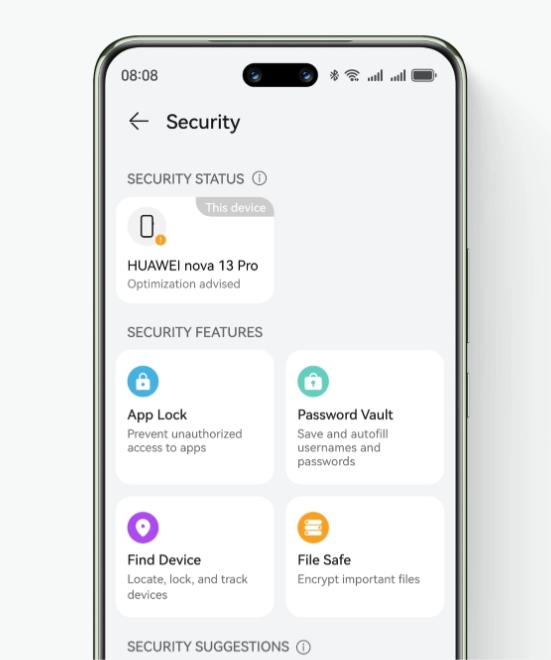
2. Recommended Update Frequency
For optimal safety, check for app updates at least once a week. High-risk apps like banking tools deserve daily verification if manual updates are enabled. Most smartphones display pending updates in the app store, but you can manually refresh the list to catch urgent patches. If you rarely check, enable auto-updates for critical apps while keeping others manual to save data. Seasonal updates (e.g., shopping apps before holidays) often include security boosts for increased user activity. Consistent updating prevents last-minute rushes when urgent vulnerabilities emerge.
3. When to Enable Auto-Update
Auto-updates save time and ensure timely security patches, but they aren’t ideal for every situation. Enable them for apps that handle sensitive data or have small update files to avoid draining mobile data. On Wi-Fi, auto-updates are generally safe for most apps except those prone to bugs. To conserve storage, some devices let you auto-update only when charging or connected to Wi-Fi. If your phone frequently runs low on space, reserve auto-updates for essentials like system tools and security apps.
4. How to Check Update Security Urgency
Not all updates are equally urgent. To prioritize, read the "What’s New" section in app store listings. Phrases like "security patch," "vulnerability fix," or "critical update" signal immediate needs. Smaller version updates (e.g., v2.1 to v2.2) often polish features, while major jumps (v2 to v3) may overhaul permissions. For apps without clear notes, search online for the version number plus "security" to find discussions. If an app recently suffered a public data breach, updates addressing it will likely be flagged by tech news sites.
5. Special Cases to Delay Updates
Occasionally, delaying updates prevents problems. Newly released app versions sometimes introduce bugs that crash or drain battery life. If an app is working perfectly, wait a few days after a major update to scan user reviews for complaints. System-intensive apps (e.g., photo editors) may slow down older devices after updates optimized for newer hardware. Similarly, if an app requests suspicious new permissions (e.g., a calculator asking for microphone access), research the change before installing. For mission-critical apps, consider waiting 24 hours unless the patch addresses an active exploit.
6. Update Best Practices
Use Wi-Fi for Large Updates
Large updates can consume significant mobile data, leading to overage charges. Set your device to download updates only on Wi-Fi, especially for games or media apps with multi-gigabyte files. Some app stores allow configuring this per-app—prioritize social media and streaming apps for Wi-Fi-only updates. If you must use mobile data, check the update size first and ensure it’s under your plan’s limits. Downloading overnight on Wi-Fi avoids daytime slowdowns and ensures installations complete uninterrupted.
Review Permissions After Major Updates
Developers occasionally add new permissions during updates. After installing, open your device’s app settings to verify that permissions align with the app’s function. A weather app shouldn’t need contact access, nor should a flashlight require location data. Revoke unnecessary permissions to limit data exposure. If an app insists on intrusive access, consider alternatives. Major interface changes may also reset privacy settings, so reconfigure options like "ad personalization" or "activity tracking."
Conclusion
Regular app updates are vital for security but require mindful management. Prioritize banking and communication apps, automate updates for essentials, and scrutinize major version changes. Balancing prompt patches with storage and data constraints keeps your device safe without inconvenience. For a streamlined experience, huawei app gallery install offers curated updates with clear security labels, simplifying the process. By adopting these habits, you’ll maintain both performance and peace of mind.
