Huawei device users frequently question whether they can access Netflix through the AppGallery. As Netflix remains a popular source of entertainment with countless movies and TV shows available, it’s understandable why Huawei users seek easy access. However, recent developments in technology offer solutions, turning potential issues like Netflix not working huawei into simple fixes. In this blog, we will explore how Huawei users can enjoy Netflix by delving into its compatibility with AppGallery. The article will guide users through a straightforward installation process. Additionally, we’ll address device compatibility and typical streaming hitches, ensuring a seamless Netflix experience on Huawei devices. Whether new to streaming or switching from other devices, this guide aligns your Huawei experience with your Netflix needs.
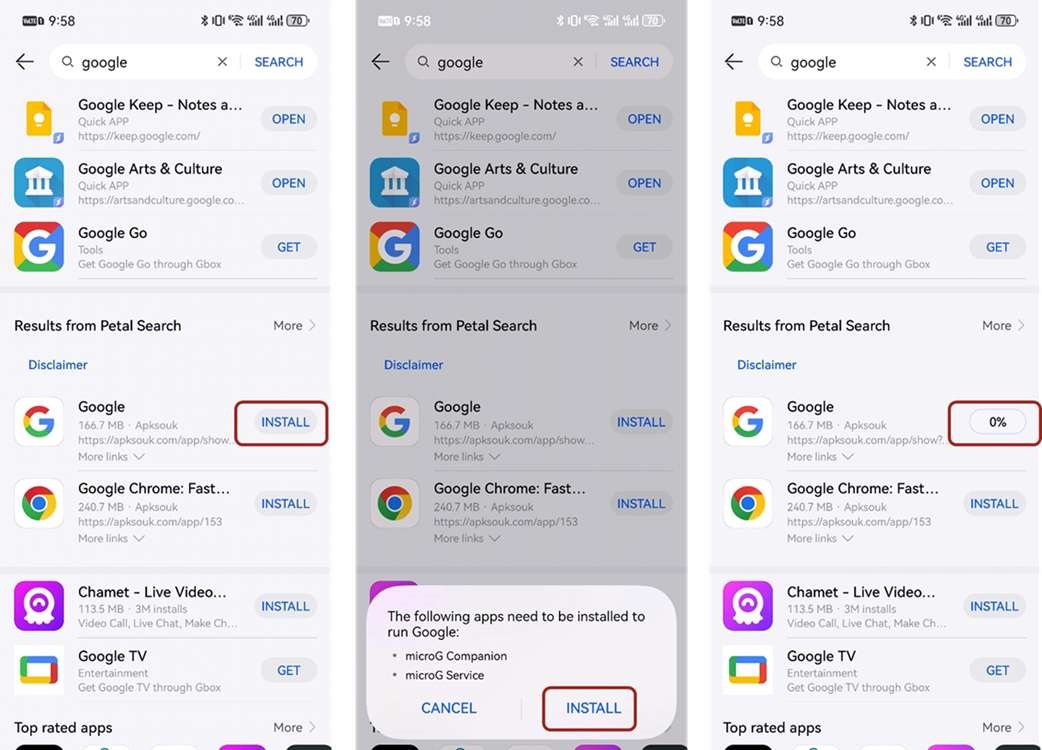
What Is AppGallery?
AppGallery is Huawei’s official application distribution platform, serving as an alternative to Google’s Play Store. It provides a wide assortment of apps suitable for Huawei devices, particularly post-2019 models that lack Google Play Services. Designed to offer safety and reliability, AppGallery not only hosts apps but also regularly updates security features. As the third-largest app marketplace globally, AppGallery provides Huawei users access to both popular and uniquely tailored apps. Although Netflix is not directly accessible via AppGallery, viable workarounds facilitate seamless streaming.
Installing Netflix on Huawei Devices via AppGallery
Due to absence in the AppGallery, Netflix requires alternative installation methods on Huawei devices. This does not mean sacrificing streaming pleasure. Solutions are available to make Netflix operational on your device. The focus is on incorporating third-party methods while maintaining a secure and efficient installation experience. In this guide, you’ll learn how to harness these methods without endangering your device’s integrity or compromising user experience. While these solutions may seem daunting, our detailed step-by-step instructions are designed to simplify the process for all users.
Step-by-Step Installation Guide
To install Netflix, first ensure your Huawei device can install apps from unknown sources in device settings. Then, download a trusted browser like Opera or Mozilla Firefox from AppGallery to access third-party sites. Search for Netflix APK download using recognized sources such as APKMirror. Download the Netflix APK file, then open the file to begin installation. Follow on-screen instructions to complete the process. Avoid untrusted sources to prevent malware risks. After installation, log in using your credentials and enjoy your favorite shows on Netflix.
Using GBox for Enhanced Compatibility
GBox serves as a practical tool for increasing app compatibility on Huawei devices, especially for securing Netflix access. By installing GBox, users can create a virtual environment on their device that mimics Google Services. This facilitates apps like Netflix to operate more smoothly, eliminating unnecessary hurdles during installation and running phases. With a user-friendly interface, GBox simplifies the integration of Netflix into your Huawei device without extensive software modifications. Its robust compatibility features make GBox a favored solution for resolving most Netflix streaming obstacles on Huawei devices.
Device Compatibility and Streaming Quality
Understanding device compatibility is vital for an uninterrupted Netflix experience. With several factors influencing performance, Huawei users need clarity on compatible models and expected streaming quality. Awareness of these elements ensures Netflix runs optimally, allowing enhanced viewing satisfaction.
Supported Huawei Models for Netflix
Many contemporary Huawei models support Netflix installation using alternative methods. Devices such as the P30 Pro, Mate 30, and models with post-2019 releases can effectively utilize these solutions. Older models might encounter compatibility challenges; hence, users benefit from confirming their device’s alignment with requirements outlined in this guide.

Streaming Quality Considerations
Streaming quality on Huawei depends significantly on device specs and internet connectivity. High-performance models with robust processors and ample RAM ensure better quality streaming. Stable internet, preferably over WiFi, minimizes buffering. Adjusting playback settings in the Netflix app may enhance performance for lower-spec devices, delivering improved viewing experiences.
Troubleshooting Common Issues
While some users may face hiccups during Netflix installation or streaming on Huawei devices, most issues can be quickly resolved. This section addresses common problems and provides straightforward solutions to enhance user experience and minimize disruptions.
App Installation Problems
Installation hurdles are often due to security permissions or corrupted APK files. Double-check permissions for installing from unknown sources. If the Netflix APK doesn’t install, download again from a reputable site, ensuring file integrity. Using GBox sometimes resolves persistent issues by providing a conducive environment for Netflix to perform optimally.
Streaming and Playback Issues
Issues like buffering or app crashes typically trace back to network or device capabilities. Ensure stable internet during streaming, reducing network-related glitches. Lower resolution settings for lower-spec devices can relieve performance pressure. If issues persist, clearing the app cache or reinstalling Netflix often remedies playback disruptions.
Conclusion
While Netflix is not directly available in Huawei’s AppGallery, effective methods let users enjoy Netflix’s rich content on Huawei devices. Even without direct support, alternative solutions provide reliable access. Essential tools like GBox enhance compatibility, ensuring a seamless viewing experience. Carefully following this guide enables users to successfully integrate Netflix on their Huawei, enjoying uninterrupted entertainment. By understanding device compatibility and actively troubleshooting, Huawei users can continually enhance their Netflix experiences, turning potential streaming frustrations into satisfying viewing.
