Assistive Touch, or iPhone function ball, is what we call a little white dot. This feature is familiar to anyone who has used an iPhone. Over the years, iPhone function ball has caused the most debates among iPhone users. In 2017, the iPhone function ball replaced the Home button. As a shadow of the Home button, the iPhone function ball still lives up to Jobs' words, 'It takes you home (to the home screen) from wherever you are.'
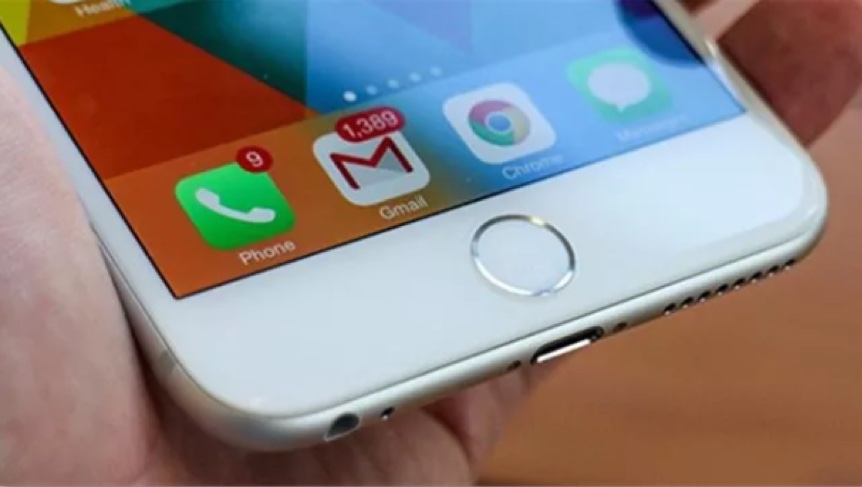
Many people don't like the function ball, they find it an eyesore, but we must admit, function ball is an absolutely great helper to today's full-screen cellphones. It can take you straight back to the home screen. When you don't need it, it can go hidden to the side. If you find the little white dot too ugly, you can make it as transparent as possible. When you need it, it will automatically pop up by a click, basically does not affect the overall visual beauty of the screen.
When the iPhone still had a HOME button, the function ball was there to protect the physical button. Because multiple frictions inevitably reduce the lifespan of the physical button. While open the function ball, the HOME button, power button and volume buttons could be easily controlled in the function ball. And one home button is too simple, the function ball makes up for it. It allows iPhone users to experience more features of the iPhone.
The function ball also has the added benefit of being a good replacement for your HOME button if it fails. The function ball eases your way back to the home screen. Or if you don’t have enough strength to press the Home button. For example, for some people with disabilities, the iPhone function ball is a very considerate design.
For your function ball, everything can be customized. In the Custom top-level menu, there are a minimum of two ICONS and a maximum of eight ICONS. It is completely customized according to your own preferences and conventional apps, so that the convenience is increased immediately. Each ICON can also be set to have its own desired function. The most abundant of these should be "Devices," where you can reboot, lock the screen, screenshots, adjust the volume, and rotate the screen.
Some people are used to the iPhone function ball, some are not. Some like this function, and some think it's ugly. Since 2017, the virtual fingerprint button has officially replaced the Home button. Some longtime iPhone users who were used to the home button found it difficult to adjust. Fortunately, there is a familiar function ball. Having read so much about the iPhone function ball, have you turned on yours?

The way to turn it on is also very simple, you just need to find "General" in "Settings", and then click "Auxiliary Function". Find "Auxiliary Touch" in the "Auxiliary function" sub-menu, click the button to turn it on. Time to have a try!
